Here you will find work instructions on how to sign in to an ActivPanel 9 Promethean panel. For more detailed instructions, please visit:
https://support.prometheanworld.com/s/article/2241?language=en_US
Signing In
After creating your Promethean account on the panel or online, sign in to your profile on any ActivPanel 9 connected to the Internet.
Tap the Sign In button on the Welcome screen, or select Sign in to Promethean after tapping the Guest icon in the bottom-left corner.
Select one of the options on the ‘Sign in’ screen to sign in to your Promethean account.
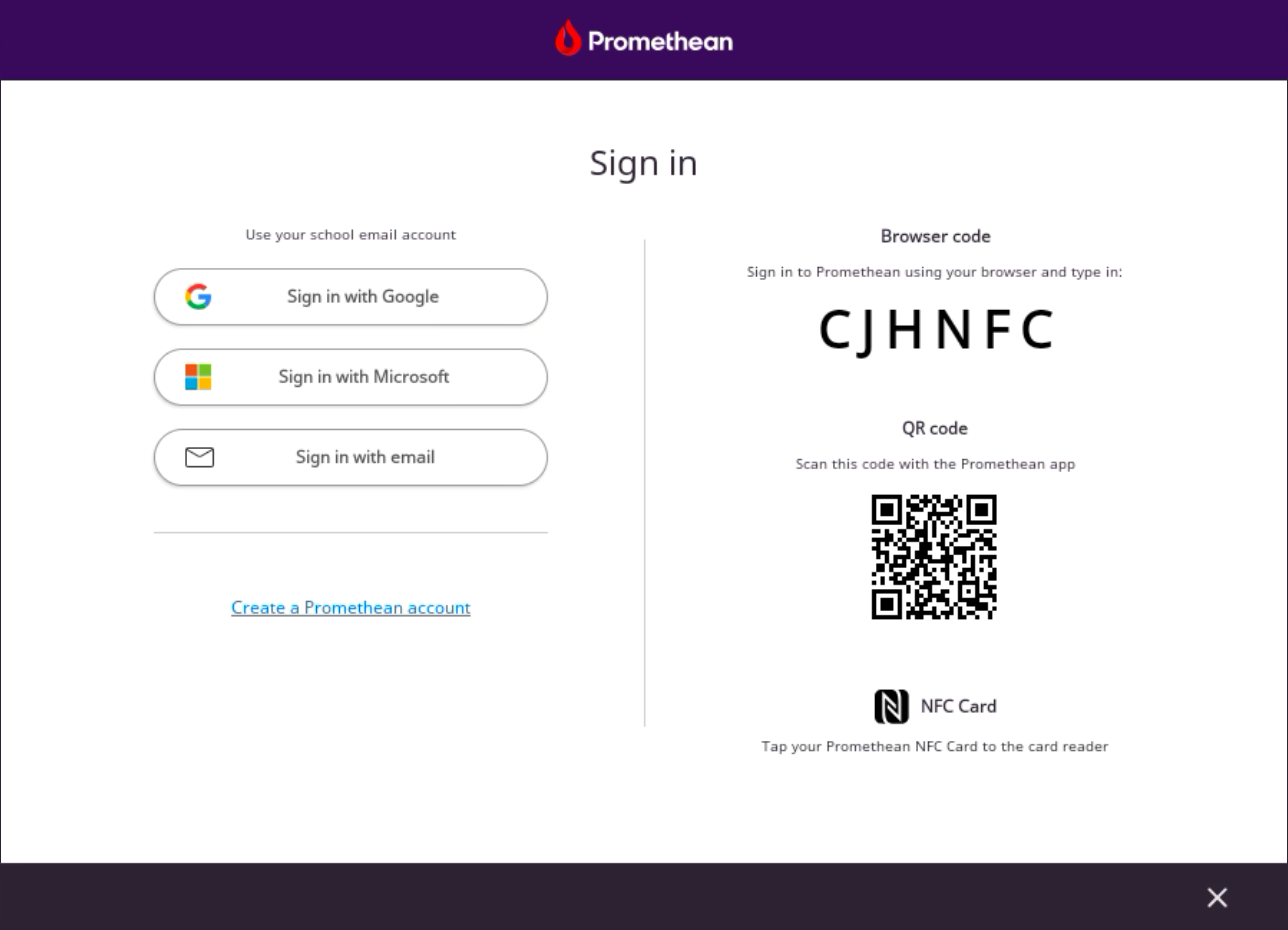
Sign-in with a Google account (OAUTH)
Select Sign in with Google if you created your Promethean account using Google authentication.
A web browser window will open, taking you to Google’s Sign In page. Enter the Google email address and password you used to create your Promethean account.
If you are part of an enterprise with added organizational security measures, such as multi-factor authentication, these will be required to complete your sign-in to Promethean.
Sign-in with a Microsoft account (OAUTH)
Select Sign in with Microsoft if you created your Promethean account using Microsoft authentication.
A web browser window will open, taking you to Microsoft’s Sign In page. Enter the Microsoft email address and password you used to create your Promethean account.
If you are part of an enterprise with added organizational security measures, such as multi-factor authentication, these will be required to complete your sign-in to Promethean.
Sign-in with Username and Password
Select Sign in with email if you created your Promethean account using an email address and password.
A form will appear on screen. Enter the email address and password you used to create your Promethean account.
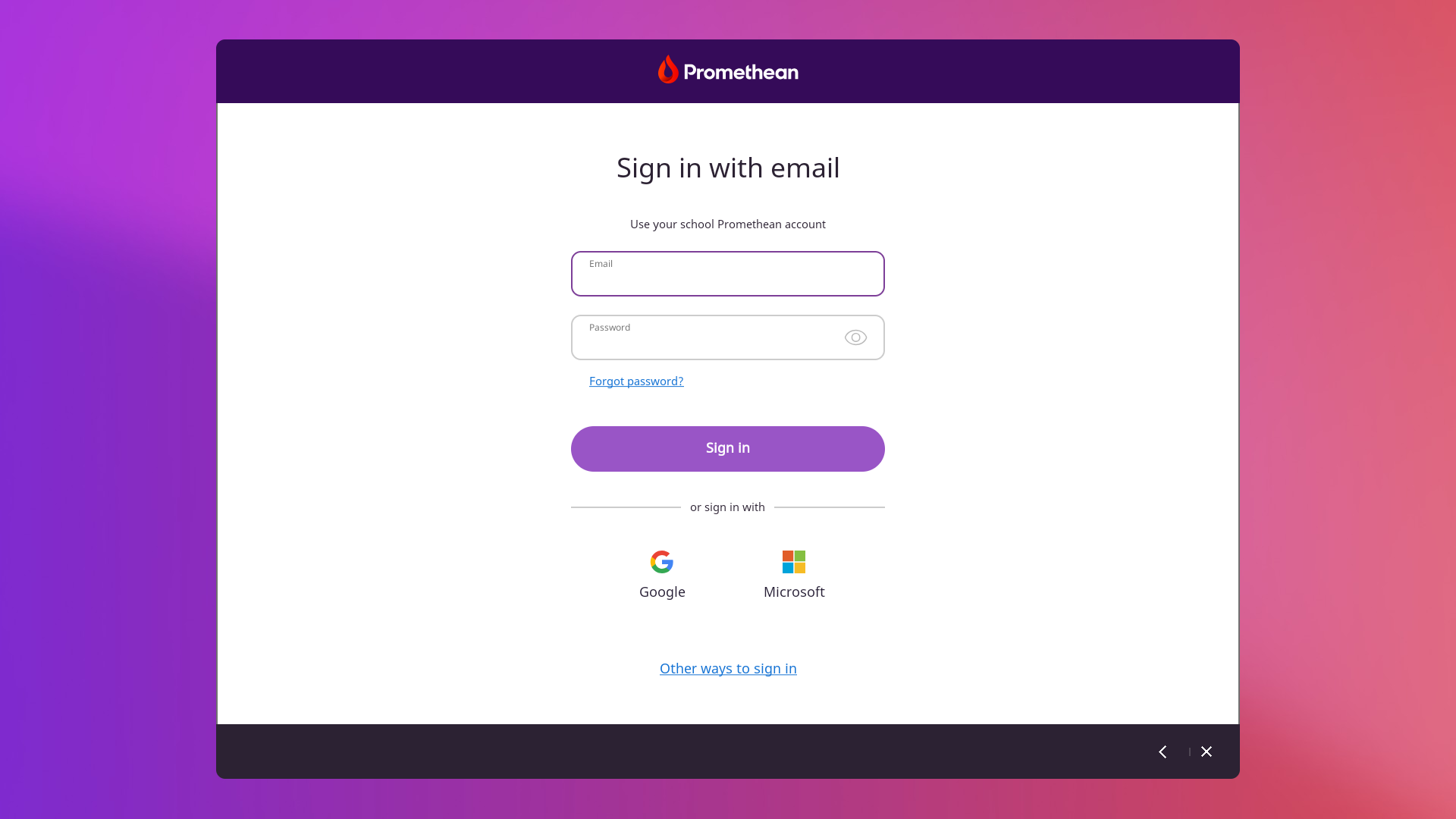
Sign-in with a Browser code
Open a web browser and navigate to one.prometheanworld.com or launch the Promethean mobile app (version 4 or higher).
Sign in with the same option you used to create your Promethean account. Enter your email address and password to access your Promethean profile.
Find the option to sign in to ActivPanel 9 on your profile. On the web, this is visible on the landing page. In the mobile app, this option is available under the ‘ActivPanel 9’ tab.
Enter the 6-character code showing on the ‘Sign in’ screen of the panel to load your Promethean profile on ActivPanel 9.
Sign-in with a QR code
Launch the Promethean mobile app (version 4 or higher).
Sign in with the same option you used to create your Promethean account. Enter your email address and password to access your Promethean profile.
Within the app, find the option to scan the QR code under the ‘ActivPanel 9’ tab.
Scan the QR code displayed on the ‘Sign in’ screen of the panel screen to load your Promethean profile on ActivPanel 9.
ActivPanel 9 Premium exclusive sign-in features
NFC Card
An NFC Card is an efficient and secure way to sign in to your ActivPanel 9 Premium.
Follow these instructions to register an NFC card.
Once your NFC card is registered to your Promethean account, use it to sign in or out of any ActivPanel 9 Premium. All you need is a single tap on the NFC reader located on the left front of the ActivPanel.

Promethean Desktop app with ActivSync
The Promethean Desktop app is another way to sign in to your ActivPanel 9 Premium.
It takes advantage of the ActivSync technology, which creates a connection between ActivPanel 9 Premium and the teacher’s USB device.
Download the app from Promethean Web.
Signing in to the Desktop app while connected to your ActivPanel 9 Premium will automatically sign you in to the panel.