Here you can learn how to register an NFC card on a classroom Promethean Panel. You can also visit Prometheans website for more support:
https://support.prometheanworld.com/s/article/2242?language=en_US
Registering an NFC Card
NFC cards are a sign-in feature exclusive to the ActivPanel 9 Premium.
You can register a Promethean-issued card to your Promethean Account from your profile in the bottom-left corner of the screen.
Tap your profile image and then My account.
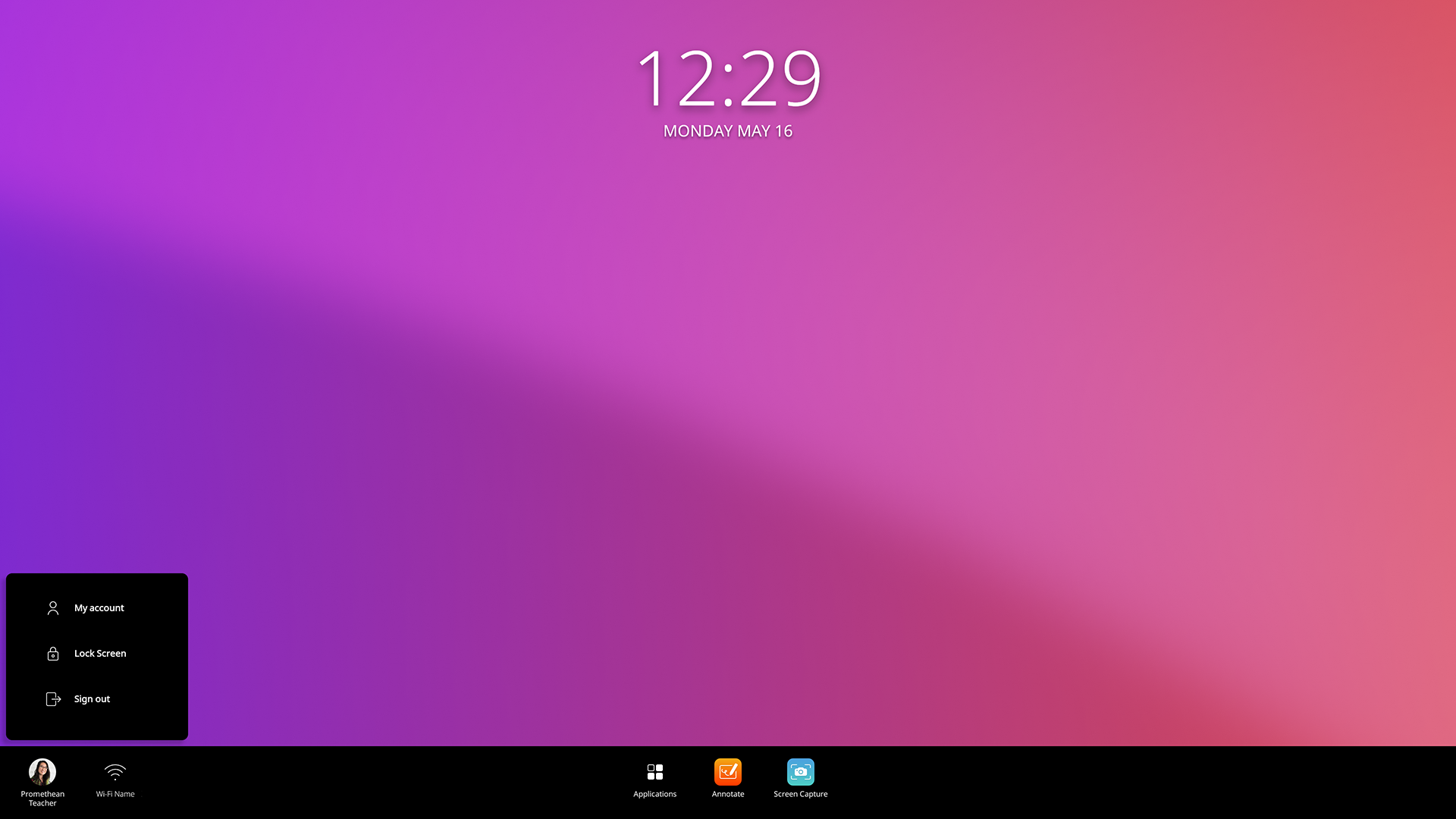
Next, tap the Security tab and select Set up NFC Card.
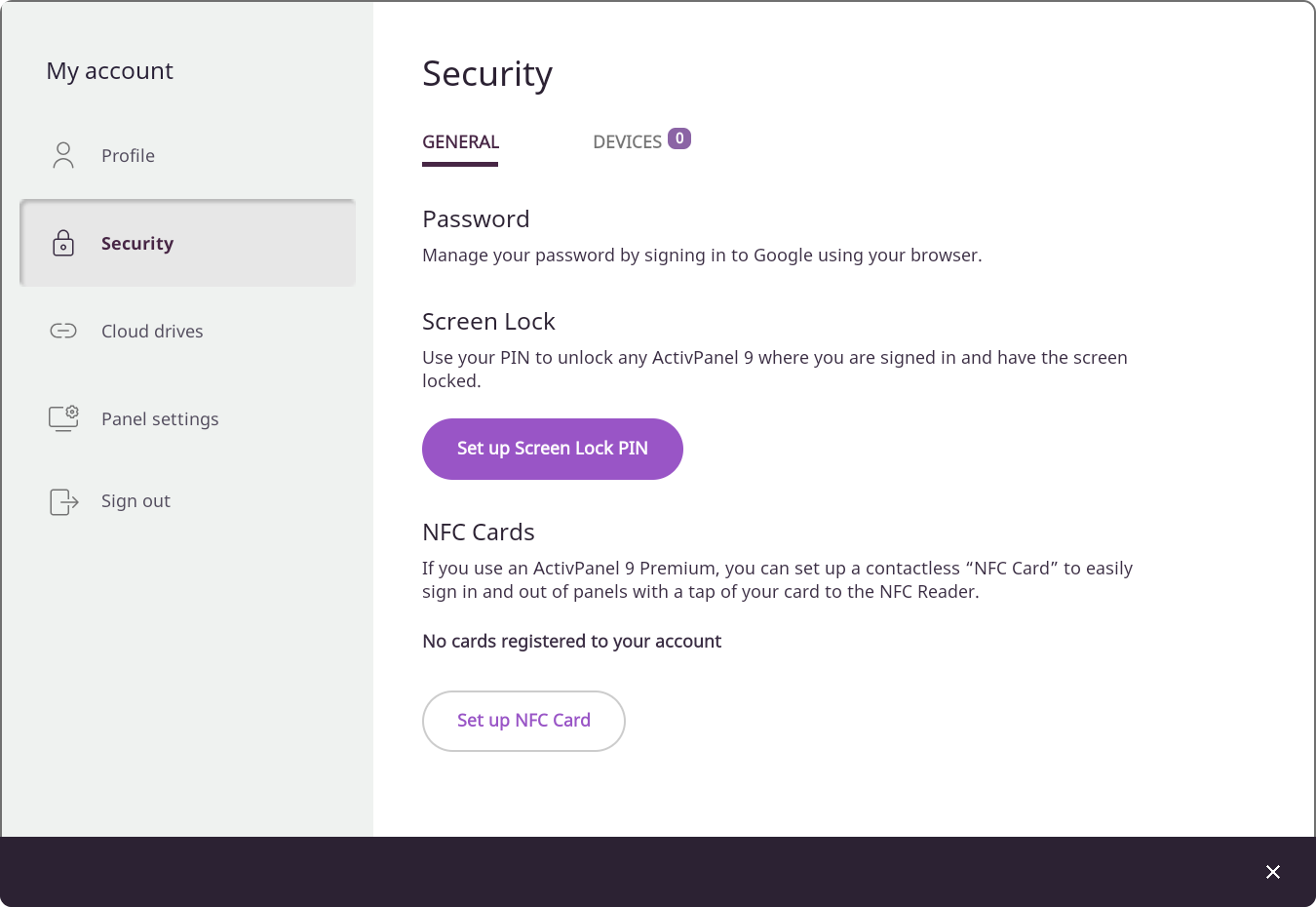
Follow the prompts on the screen.
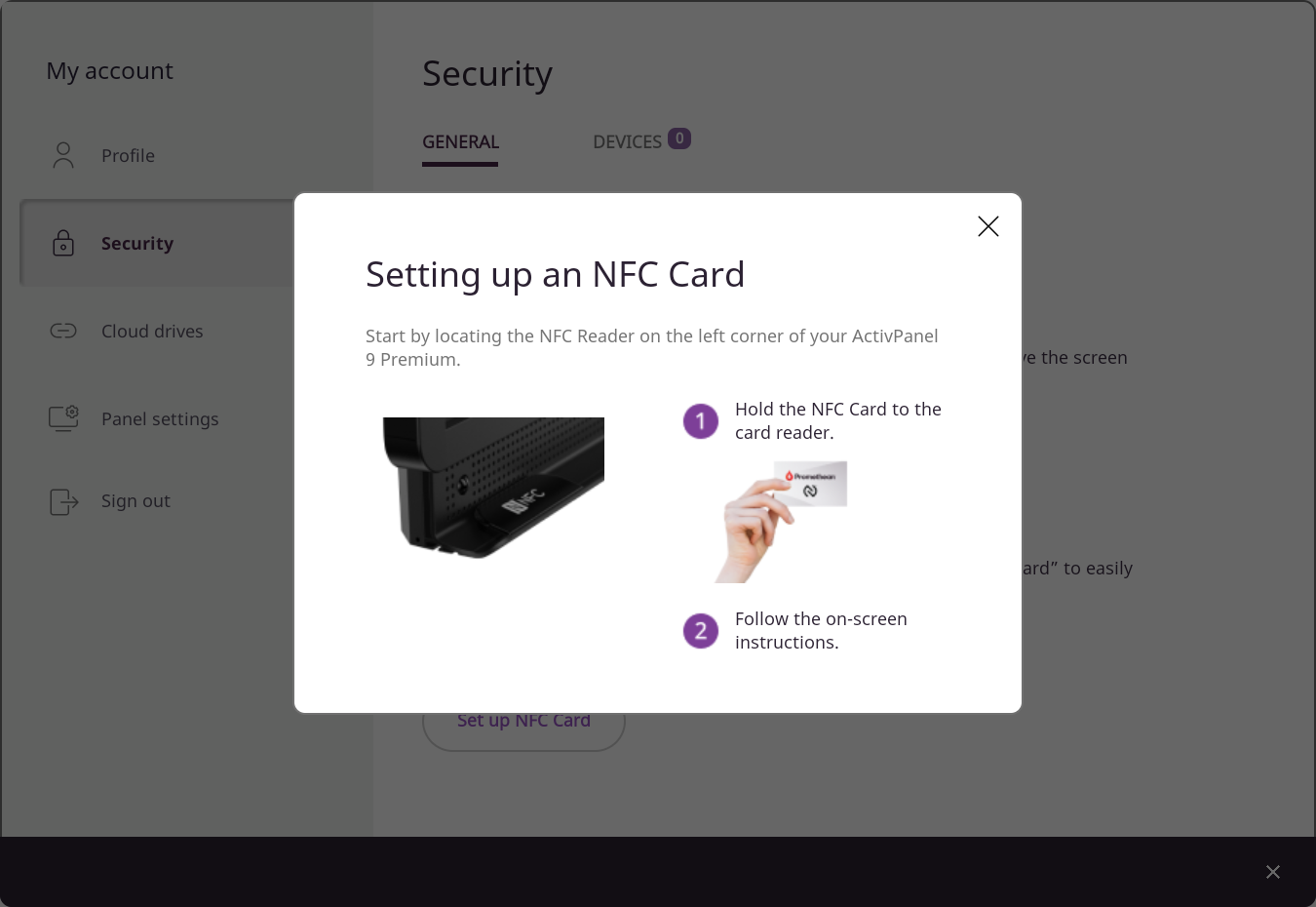
Tap a blank Promethean-issued NFC card to the NFC reader. You will need to re-authenticate with your Promethean Account credentials, then hold the blank card to the NFC Reader once more to complete the NFC card set-up.
A prompt will confirm that the NFC card can now be used to sign in and out of any ActivPanel 9 Premium.
You may view and manage all registered cards from the Security tab of your profile on the ActivPanel. From there, you can temporarily lock or permanently remove an NFC Card.
You may also view and manage those from your profile on Promethean Web or the Promethean mobile app (version 4.0 or higher).
Erase NFC Card
- Signed in users can select to erase an NFC Card using the panel NFC Reader. This feature ensures that cards registered to users who may be unable to de-register a card themselves can still be erased for security and made available for another user. This option is found under the NFC Card set-up instructions, available to signed in users only.