This article provides answers to Frequently Asked Questions about Screen Share.
What is Screen Share?
Screen Share is a sharing solution which allows one or more devices to share their screen onto another. The devices which are sharing their screens are called senders. The device which accepts the shared screens is called the receiver.
NB: Screen Share is available on ActivPanel 9, ActivPanel Elements series with firmware v3.2 or above, ActivPanel Titanium Pro, and ActivConnect OPS-G with firmware v2.4.2 or above. To update your ActivPanel or ActivConnect, visit the Downloads page. Alternatively, use Promethean Web Device Management to push an update remotely.
To launch the Screen Share app on ActivPanel 9, open the panel Menu, select Applications to display your apps, then tap the Screen Share app.
To launch the Screen Share app on ActivPanel Elements series (firmware v4.0 onwards), open the Unified Menu and tap the Screen Share app.
To launch the Screen Share app on the ActivConnect OPS-G, tap the Screen Share app in the Quick Launcher.
To mirror a device to a Screen Share receiver, use one of the methods below:
Which operating systems are supported on Screen Share?
Screen Share is supported on:
- Windows (Windows 10 or 11) through the Screen Share Windows sender app or Wi-Fi Direct
- macOS (version 10.14 or above) through the Screen Share Mac sender app or AirPlay
- Chrome OS (version 94.0 or above) through the Screen Share Chrome extension
- iOS (version 13 or above) through the Promethean mobile app or AirPlay
- Android (version 9 or above) through the Promethean mobile app
What is the Promethean mobile app?
Promethean is an app for Android and iOS which allows students and teachers to mirror their mobile device to the ActivPanel via Screen Share.
The app lets the user choose if they are a teacher or a student, then enter a 6-digit Panel ID as well as their name to connect their device to the ActivPanel. No sign-in is required.
How do I download the Screen Share sender or the Promethean mobile app on my device?
Go to https://share.one.prometheanworld.com to download the appropriate app for your operating system.
The Screen Share page shows two different versions for the Mac sender. Which version should I download?
If you see two download links for the Screen Share Mac sender at the top of the Screen Share page, this means that your browser was unable to detect the processor chip in your Mac. This may happen with browsers such as Safari or Microsoft Edge.
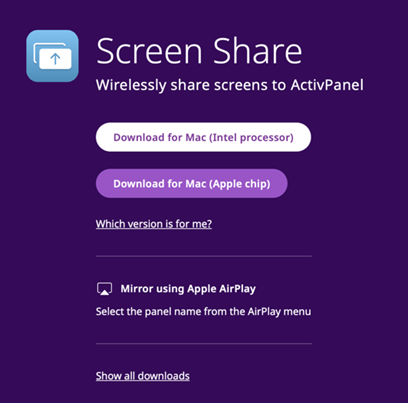
There are two versions available for the Mac sender: the Apple version (for Mac computers with an Apple silicon chip) and the Intel version (for Mac computers with an Intel chip).
To check what chip is used by your Mac and download the correct version, please read this article.
What are the key capabilities of Screen Share?
- Screen Share supports Touchback (only with the Screen Share Windows sender app, the Screen Share Mac sender app, and Wi-Fi Direct on Windows).
- Screen Share features a new Waiting Room.
- Up to 39 devices can be connected at a time while using the Promethean Screen Share sender app.
- Up to 10 devices can be connected at a time while using Airplay.
- Screen Share gives the teacher control over which devices are allowed to share their screen.
- Support for Screen Share sessions over a local network where an internet connection is not available.
Do I need an Internet connection to use Screen Share?
No. We've made it possible for Screen Share sender devices to discover and connect to a Screen Share session over a local network where an internet connection is not available. Even when an internet connection is available, Screen Share will attempt to use the local network for faster discovery in the event that the internet connection is not robust.
Once your device is connected, it will appear in the Waiting Room.
Does Screen Share work across networks?
Yes, devices can share their screens to the ActivPanel if they are on different networks. For additional information about network considerations, please see article 1796.
NB: While mirroring across networks (not on local network and/or different subnets) can occur while using Screen Share, Promethean does not officially support or guarantee the screen sharing performance.
Does Screen Share support Touchback?
Screen Share only supports Touchback with the Screen Share Windows sender app, the Screen Share Mac sender app, and Wi-Fi Direct on Windows.
Touchback is not supported with AirPlay.
How many devices can be connected and shared simultaneously?
Up to 39 devices can be connected at a time while using the Promethean Screen Share sender app and up to 10 devices can be connected at a time while using Airplay.
Up to four devices can share their screen simultaneously.
Can I use AirPlay to share my screen to the ActivPanel or ActivConnect OPS-G?
Yes. Screen Share supports AirPlay on ActivPanel 9 and the latest firmware versions of ActivPanel Elements series, ActivPanel Titanium Pro and ActivConnect OPS-G.
To update your ActivPanel or ActivConnect, visit the Downloads page. Alternatively, use Promethean Web Device Management to push an update remotely.
Can I use Wi-Fi Direct to share my screen?
Yes. Screen Share supports Wi-Fi Direct with Windows 10 and 11 devices on ActivPanel 9 and the latest firmware versions of ActivPanel Elements series and ActivPanel Titanium Pro.
To update your ActivPanel, visit the Downloads page. Alternatively, use Promethean Web Device Management to push an update remotely.
Can I stream audio?
Audio streaming is supported when mirroring from Windows, Mac, iOS and the Chrome extension. It is not supported with Android devices. For more information, please refer to article 1770.